Usage
To use Wrestic simply run the following command:
wresticIt will show you a screen like this:
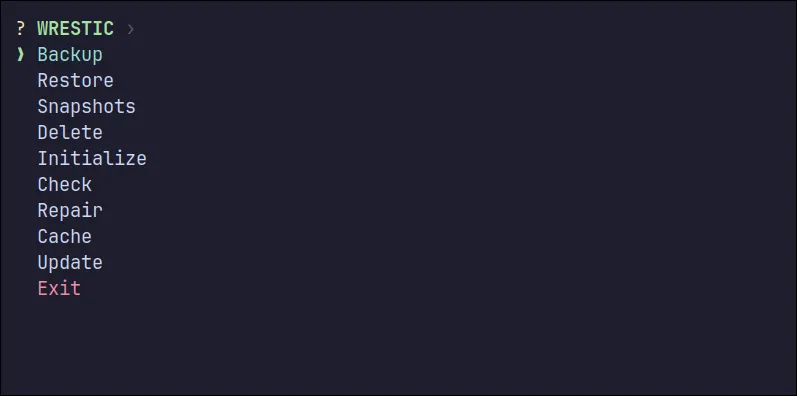
From there you can perform various actions, but it’s recommended to initialize the repositories first.
You can do it inside of this screen by selecting Initialize or you can run the command directly with the CLI:
wrestic initThis commad will start all the repos not initialized yet from your wrestic.toml file.
Wrestic commands
When you run the following command:
wrestic helpWrestic will show you the help screen:
Restic wrapper built in Rust
Usage: wrestic [COMMAND]
Commands: backup, -b Make a backup of all your repositories restore, -r Restore a snapshot snapshots, -s List snapshots delete, -d Delete a snapshot init, -i Initialize all of your repositories check Check repository health repair Fix any issue cache Clean cache update, -u Update Wrestic custom, -c Custom command completions Generate tab-completion scripts for your shell help Print this message or the help of the given subcommand(s)
Options: -h, --help Print help -V, --version Print versionAutocompletion
Setting up autocompletion for Wrestic is very easy.
The only thing you have to know is which is your shell.
If you don’t know which is your shell, you can run:
echo $SHELLSo… How can I get autocompletions?
Just run:
wrestic completions <YOUR SHELL NAME>This command will show via console the script you need for your shell.
To get autocompletion, you must save this script in a file in the respective completions folder of your shell.
Taking bash as an example, you can run:
wrestic completions <YOUR SHELL NAME> > /etc/bash_completion.d/wresticBASH USERS, YOUR ATTENTION PLEASE:
Keep in mind that if your shell is BASH you’ll need a very popular package called:
bash-completion